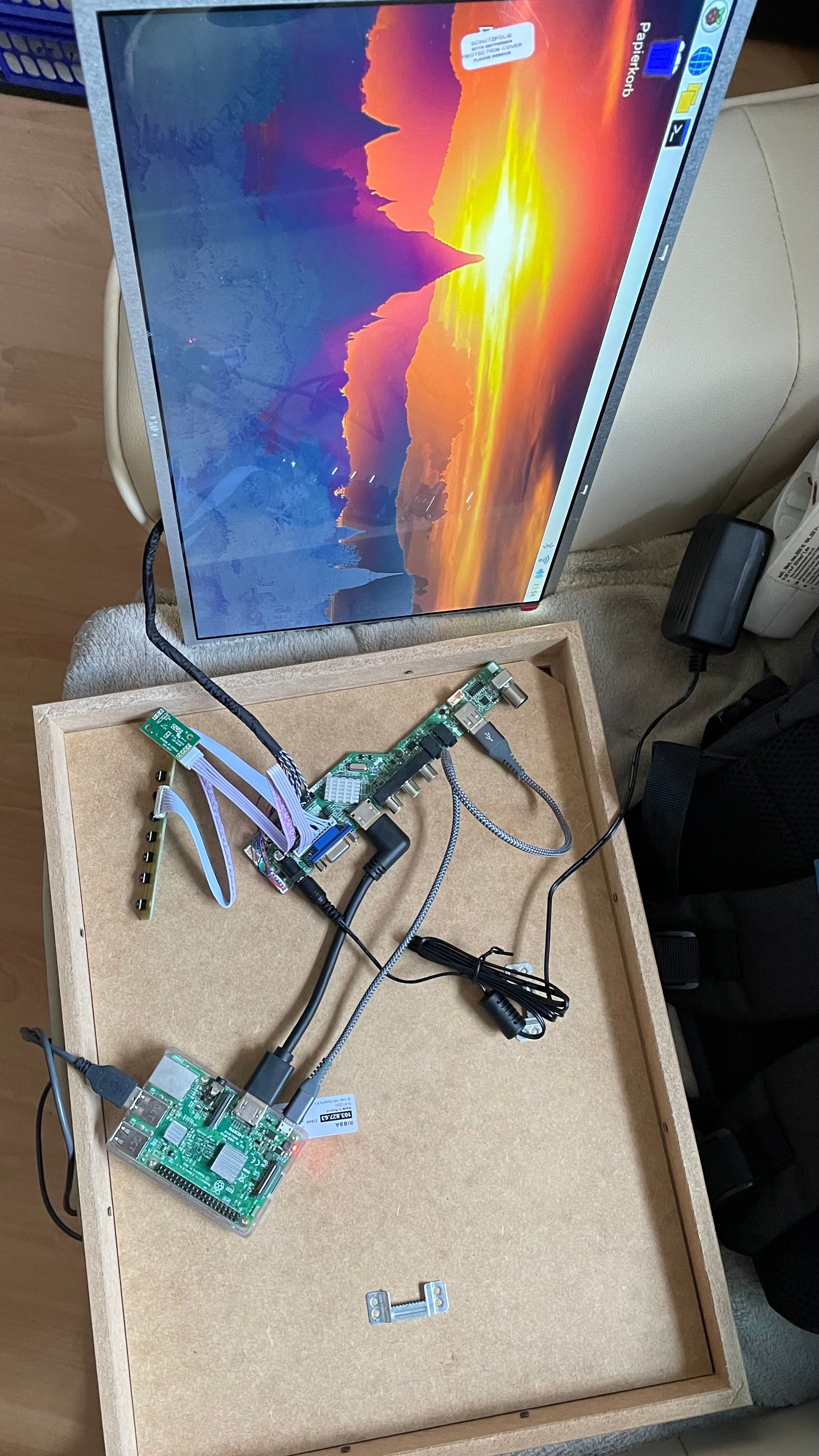NEWS
Magic Mirror zusammen mit IOBroker
-
@mrjeschke sagte in Magic Mirror zusammen mit IOBroker:
@kusselin
Moin,Beim LXC-Container muss man keine besonderen Einstellungen machen.
Da der MM im LXC-Container ja als Server laufen muss, braucht man dort einige kleine Einstellungen.
Keine Ahnung, ob du da schon etwas konfiguriert hast.
Am Anfang der config.js steht der Eintrag address: "localhost" ändern auf address "0.0.0.0"
Dann musst du eventuell den EIntrag ipWhitelist anpassen.
Wenn alle Geräte bei dir im Netz auf den MM zugreifen dürfen, einfach den Inhalt der eckigen Klammern löschen.
Außerdem hatte ich (glaube ich) noch den EintragserverOnly: true,Wenn es dann noch klemmt, am besten den MM stoppen und im Verzeichnis MagicMirror mit
npm run serverstarten. Dann siehst du auch eventuelle Fehlermeldungen.
Hi danke für die Info.
den Eintrag
serverOnly: true,kommt der auch in die config?
Was noch komisch ist...ich habe den MM noch auf einem Pi installiert und da habe ich auch das Modul "MMM-SoccerLiveScore" installiert....sowie das iobroker Modul...da also aufm Pi wird alles angezeigt...auf dem MM im LXC Container da wird iobroker udn die Soccer Table nicht angezeigt....
weisst du ev. woran das noch liegen kann?
@kusselin
Ja richtig, der EintragserverOnly: true,muss in die config. Der Eintrag ist mit allen Optionen schon verhanden.
Aber auskommentiert. Du musst nur den Kommentar wegnehmen und
die anderen Optionen löschen. Wenn dieser Eintrag fehlt, kann man nur
lokal auf den MM zugreifen und nicht über das Netzwerk. -
@kusselin
Ja richtig, der EintragserverOnly: true,muss in die config. Der Eintrag ist mit allen Optionen schon verhanden.
Aber auskommentiert. Du musst nur den Kommentar wegnehmen und
die anderen Optionen löschen. Wenn dieser Eintrag fehlt, kann man nur
lokal auf den MM zugreifen und nicht über das Netzwerk.@mrjeschke o.k. danke...zu meiner anderen sache kannst du nix sagen?
Gruss
-
Ich habe noch massive Probleme den Server nach dem Starten am Laufen zu halten... im MM Forum habe ich zwar ein paar Tipps bekommen aber so richtig verständlich für mich mal wieder nicht :-(
Was ich nicht verstehe.. wen ich den Server von MM im Eigenständigen LXC Container starte und ich schließe dann putty... ist die Verbindung weg wenn ich am läppi die ip:8080 eingebe!! Wieso? Ich starte den Server doch....
Die Befehle für Screen habe ich noch nicht verstanden..
Kann mir einer hier ev. Einen anderen Weg noch zeigen das der Server auch nach einem zb rebelt online bleibt?
Danke euch
-
Ich habe noch massive Probleme den Server nach dem Starten am Laufen zu halten... im MM Forum habe ich zwar ein paar Tipps bekommen aber so richtig verständlich für mich mal wieder nicht :-(
Was ich nicht verstehe.. wen ich den Server von MM im Eigenständigen LXC Container starte und ich schließe dann putty... ist die Verbindung weg wenn ich am läppi die ip:8080 eingebe!! Wieso? Ich starte den Server doch....
Die Befehle für Screen habe ich noch nicht verstanden..
Kann mir einer hier ev. Einen anderen Weg noch zeigen das der Server auch nach einem zb rebelt online bleibt?
Danke euch
@kusselin
Wenn du den MM über das Terminal startest, wird er natürlich beendet wenn du das Terminal schließt.
Üblicherweise macht man den autostart mit PM2, aber das hat bei mir auch nicht gut geklappt.
Deshalb mache ich es über crontab.// neue Datei erstellen cd ~ nano mm.sh cd ~/MagicMirror npm run server // speicher und beenden // Datei ausführbar machen chmod +x mm.sh crontab -e // am Ende der Datei einfügen (usernamen wenn nötig anpassen - hier pi) @reboot /home/pi/mm.sh //speichern und beenden + neu booten -
@kusselin
Wenn du den MM über das Terminal startest, wird er natürlich beendet wenn du das Terminal schließt.
Üblicherweise macht man den autostart mit PM2, aber das hat bei mir auch nicht gut geklappt.
Deshalb mache ich es über crontab.// neue Datei erstellen cd ~ nano mm.sh cd ~/MagicMirror npm run server // speicher und beenden // Datei ausführbar machen chmod +x mm.sh crontab -e // am Ende der Datei einfügen (usernamen wenn nötig anpassen - hier pi) @reboot /home/pi/mm.sh //speichern und beenden + neu booten@mrjeschke die neue Datei kann ich mit Notepad erstellen.. ist das richtig... ?
Crontab schon oft gehört aber nie benutzt ...
Heißt ich öffne notepad und erstelle eine neue Datei..das füge ich dort ein
cd ~ nano mm.sh cd ~/MagicMirror npm run serverDann speichere ich die Datei... in welchem Format? Und wo kopiere ich die Datei hin?
Dann ausführbar machen richtig?
Dann nochmal die Datei öffnen (verstehe ich das richtig? ) und das einfügen am Ende
@reboot /home/pi/mm.shAlso würde die neu erstellte Datei dann am Schluss so aussehen:
cd ~ nano mm.sh cd ~/MagicMirror npm run server @reboot /home/pi/mm.sh -
@mrjeschke die neue Datei kann ich mit Notepad erstellen.. ist das richtig... ?
Crontab schon oft gehört aber nie benutzt ...
Heißt ich öffne notepad und erstelle eine neue Datei..das füge ich dort ein
cd ~ nano mm.sh cd ~/MagicMirror npm run serverDann speichere ich die Datei... in welchem Format? Und wo kopiere ich die Datei hin?
Dann ausführbar machen richtig?
Dann nochmal die Datei öffnen (verstehe ich das richtig? ) und das einfügen am Ende
@reboot /home/pi/mm.shAlso würde die neu erstellte Datei dann am Schluss so aussehen:
cd ~ nano mm.sh cd ~/MagicMirror npm run server @reboot /home/pi/mm.sh@kusselin
Auf keinen Fall Windows Notepad. Da kommt nur Unfug raus.
Die Befehle sind im Terminal / ssh einzugeben.
Mit cd ~
geht es ins home-Verzeichnis
Dann startest du dort mit
nano mm.sh
den Editor und gibst die beiden Zeilen
cd ~/MagicMirror
npm run server
ein. Mit Steuerung s speichern, Mit Steuerung x beenden.
Dann gibst du ein
crontab -e
Es öffnet sich so etwas wie ein Editor, dort kommt nur eine Zeile rein (am Ende)
@reboot /home/pi/mm.sh
Wieder mit Steueruns s speichern, mit Steuerung x beenden.
sudo reboot
Fertig -
So sieht die mm.sh dann aus
cd MagicMirror npm run serverUnd crontab
# Edit this file to introduce tasks to be run by cron. # # Each task to run has to be defined through a single line # indicating with different fields when the task will be run # and what command to run for the task # # To define the time you can provide concrete values for # minute (m), hour (h), day of month (dom), month (mon), # and day of week (dow) or use '*' in these fields (for 'any'). # # Notice that tasks will be started based on the cron's system # daemon's notion of time and timezones. # # Output of the crontab jobs (including errors) is sent through # email to the user the crontab file belongs to (unless redirected). # # For example, you can run a backup of all your user accounts # at 5 a.m every week with: # 0 5 * * 1 tar -zcf /var/backups/home.tgz /home/ # # For more information see the manual pages of crontab(5) and cron(8) # # m h dom mon dow command @reboot /home/pi/mm.sh -
So sieht die mm.sh dann aus
cd MagicMirror npm run serverUnd crontab
# Edit this file to introduce tasks to be run by cron. # # Each task to run has to be defined through a single line # indicating with different fields when the task will be run # and what command to run for the task # # To define the time you can provide concrete values for # minute (m), hour (h), day of month (dom), month (mon), # and day of week (dow) or use '*' in these fields (for 'any'). # # Notice that tasks will be started based on the cron's system # daemon's notion of time and timezones. # # Output of the crontab jobs (including errors) is sent through # email to the user the crontab file belongs to (unless redirected). # # For example, you can run a backup of all your user accounts # at 5 a.m every week with: # 0 5 * * 1 tar -zcf /var/backups/home.tgz /home/ # # For more information see the manual pages of crontab(5) and cron(8) # # m h dom mon dow command @reboot /home/pi/mm.sh@mrjeschke ok danke Dir.. ja Nano der interne Editor bei Linux.. ich probier’s mal danke Dir :-)
Ähhm das kommt wenn ich crontab -e eingebe! Was wähle ichda?
pi@MagicMirror-live:~$ crontab -e no crontab for pi - using an empty one Select an editor. To change later, run 'select-editor'. 1. /bin/nano <---- easiest 2. /usr/bin/vim.tiny 3. /bin/ed Choose 1-3 [1]: -
@mrjeschke ok danke Dir.. ja Nano der interne Editor bei Linux.. ich probier’s mal danke Dir :-)
Ähhm das kommt wenn ich crontab -e eingebe! Was wähle ichda?
pi@MagicMirror-live:~$ crontab -e no crontab for pi - using an empty one Select an editor. To change later, run 'select-editor'. 1. /bin/nano <---- easiest 2. /usr/bin/vim.tiny 3. /bin/ed Choose 1-3 [1]: -
@kusselin
Da will er wissen mit welchem Editor du es bearbeiten möchtest.
Nimm 1 für nano.@mrjeschke klappt net :-(
wenn ich 192.168.200.74:8080 eingebe keine Verbindung...minute (m), hour (h), day of month (dom), month (mon), # and day of week (dow) or use '*' in these fields (for 'any'). # # Notice that tasks will be started based on the cron's system # daemon's notion of time and timezones. # # Output of the crontab jobs (including errors) is sent through # email to the user the crontab file belongs to (unless redirected). # # For example, you can run a backup of all your user accounts # at 5 a.m every week with: # 0 5 * * 1 tar -zcf /var/backups/home.tgz /home/ # # For more information see the manual pages of crontab(5) and cron(8) # # m h dom mon dow command @reboot /home/pi/mm.shda liegt mein MagicMirror
/home/pi/MagicMirror
Wasn das jetzt noch nachdem ich crontab beendet habe??
pi@MagicMirror-live:~$ crontab -e No modification made -
@mrjeschke klappt net :-(
wenn ich 192.168.200.74:8080 eingebe keine Verbindung...minute (m), hour (h), day of month (dom), month (mon), # and day of week (dow) or use '*' in these fields (for 'any'). # # Notice that tasks will be started based on the cron's system # daemon's notion of time and timezones. # # Output of the crontab jobs (including errors) is sent through # email to the user the crontab file belongs to (unless redirected). # # For example, you can run a backup of all your user accounts # at 5 a.m every week with: # 0 5 * * 1 tar -zcf /var/backups/home.tgz /home/ # # For more information see the manual pages of crontab(5) and cron(8) # # m h dom mon dow command @reboot /home/pi/mm.shda liegt mein MagicMirror
/home/pi/MagicMirror
Wasn das jetzt noch nachdem ich crontab beendet habe??
pi@MagicMirror-live:~$ crontab -e No modification made -
@mrjeschke sagte in Magic Mirror zusammen mit IOBroker:
crontab -l
pi@MagicMirror-live:~$ crontab -l # Edit this file to introduce tasks to be run by cron. # # Each task to run has to be defined through a single line # indicating with different fields when the task will be run # and what command to run for the task # # To define the time you can provide concrete values for # minute (m), hour (h), day of month (dom), month (mon), # and day of week (dow) or use '*' in these fields (for 'any'). # # Notice that tasks will be started based on the cron's system # daemon's notion of time and timezones. # # Output of the crontab jobs (including errors) is sent through # email to the user the crontab file belongs to (unless redirected). # # For example, you can run a backup of all your user accounts # at 5 a.m every week with: # 0 5 * * 1 tar -zcf /var/backups/home.tgz /home/ # # For more information see the manual pages of crontab(5) and cron(8) # # m h dom mon dow command @reboot /home/pi/mm.sh pi@MagicMirror-live:~$ -
@mrjeschke sagte in Magic Mirror zusammen mit IOBroker:
crontab -l
pi@MagicMirror-live:~$ crontab -l # Edit this file to introduce tasks to be run by cron. # # Each task to run has to be defined through a single line # indicating with different fields when the task will be run # and what command to run for the task # # To define the time you can provide concrete values for # minute (m), hour (h), day of month (dom), month (mon), # and day of week (dow) or use '*' in these fields (for 'any'). # # Notice that tasks will be started based on the cron's system # daemon's notion of time and timezones. # # Output of the crontab jobs (including errors) is sent through # email to the user the crontab file belongs to (unless redirected). # # For example, you can run a backup of all your user accounts # at 5 a.m every week with: # 0 5 * * 1 tar -zcf /var/backups/home.tgz /home/ # # For more information see the manual pages of crontab(5) and cron(8) # # m h dom mon dow command @reboot /home/pi/mm.sh pi@MagicMirror-live:~$ -
@mrjeschke sagte in Magic Mirror zusammen mit IOBroker:
crontab -l
pi@MagicMirror-live:~$ crontab -l # Edit this file to introduce tasks to be run by cron. # # Each task to run has to be defined through a single line # indicating with different fields when the task will be run # and what command to run for the task # # To define the time you can provide concrete values for # minute (m), hour (h), day of month (dom), month (mon), # and day of week (dow) or use '*' in these fields (for 'any'). # # Notice that tasks will be started based on the cron's system # daemon's notion of time and timezones. # # Output of the crontab jobs (including errors) is sent through # email to the user the crontab file belongs to (unless redirected). # # For example, you can run a backup of all your user accounts # at 5 a.m every week with: # 0 5 * * 1 tar -zcf /var/backups/home.tgz /home/ # # For more information see the manual pages of crontab(5) and cron(8) # # m h dom mon dow command @reboot /home/pi/mm.sh pi@MagicMirror-live:~$ -
-
@mrjeschke sagte in Magic Mirror zusammen mit IOBroker:
cat ~/mm.sh
pi@MagicMirror-live:~$ ls -la ~/mm.sh -rw-rw-r-- 1 pi pi 32 Oct 18 19:26 /home/pi/mm.sh pi@MagicMirror-live:~$ cat ~/mm.sh cd ~/MagicMirror npm run server pi@MagicMirror-live:~$ich muss dazusagen das ich beid der Eingabe vorhin wo du sagtest ich solle 1 auswählen ein [c] davor hatte und keine Zahl mehr eintragen konnte..kam wahrscheinlich vom Strg+C immer machen....hab dann putty zugemacht udn neu aufgemacht....dann crontab -e eingegeben udn dann dachte ich das ich wieder zu der Auswahl kommen würde - war aber nicht so...dann hat sich gleich der Editor geöffnet..
weiss net ob es daran liegt?
kann man das nochmal rückgängig machen?
Anscheimed ist da was verlorengegangen...so kann ichs mir nur vorstellen....sorry
-
@mrjeschke sagte in Magic Mirror zusammen mit IOBroker:
cat ~/mm.sh
pi@MagicMirror-live:~$ ls -la ~/mm.sh -rw-rw-r-- 1 pi pi 32 Oct 18 19:26 /home/pi/mm.sh pi@MagicMirror-live:~$ cat ~/mm.sh cd ~/MagicMirror npm run server pi@MagicMirror-live:~$ich muss dazusagen das ich beid der Eingabe vorhin wo du sagtest ich solle 1 auswählen ein [c] davor hatte und keine Zahl mehr eintragen konnte..kam wahrscheinlich vom Strg+C immer machen....hab dann putty zugemacht udn neu aufgemacht....dann crontab -e eingegeben udn dann dachte ich das ich wieder zu der Auswahl kommen würde - war aber nicht so...dann hat sich gleich der Editor geöffnet..
weiss net ob es daran liegt?
kann man das nochmal rückgängig machen?
Anscheimed ist da was verlorengegangen...so kann ichs mir nur vorstellen....sorry
-
@mrjeschke scheisse...auf was man bei Linux alles achten muss...voll krass...
jetzt läufts... :-)
und jetzt macht der crontab bzw die datei merkt jetzt...achtuung ein reboot war jetzt weider starten...also ist jetzt wenn ich einen reboot mache immer MM verfügbar..richtig?Frage noch....was hat das ausführen jetzt gebracht.....chmod +r ?
was bedeutet das +r?
vorher das verstehe ich so konnte man nicht auf die mm.sh zugreifen richtig?
-
@mrjeschke scheisse...auf was man bei Linux alles achten muss...voll krass...
jetzt läufts... :-)
und jetzt macht der crontab bzw die datei merkt jetzt...achtuung ein reboot war jetzt weider starten...also ist jetzt wenn ich einen reboot mache immer MM verfügbar..richtig?Frage noch....was hat das ausführen jetzt gebracht.....chmod +r ?
was bedeutet das +r?
vorher das verstehe ich so konnte man nicht auf die mm.sh zugreifen richtig?
@kusselin
Das +r bedeutet das man die Datei ausführen darf, also das es ein Programm ist das man starten darf. Wie eine exe unter WIndows (ok nur in etwa)
Für crontab kannst du mal eingebenrm ~/.selected_editorDann sollte beim nächten mal die Abfrage wieder kommen.
Edit: Ja richtig, bei jedem booten wird jetzt der MM gestartet. -
@kusselin
Das +r bedeutet das man die Datei ausführen darf, also das es ein Programm ist das man starten darf. Wie eine exe unter WIndows (ok nur in etwa)
Für crontab kannst du mal eingebenrm ~/.selected_editorDann sollte beim nächten mal die Abfrage wieder kommen.
Edit: Ja richtig, bei jedem booten wird jetzt der MM gestartet.@mrjeschke perfekt.. danke 🙏 Dir