NEWS
[HowTo] Anleitung: Einbindung IP-Kamera(s)
-
****11.07.2017
Achtung: bei mir funktioniert v4l2loopback nicht mehr, seitdem ich auf Jessie 4.9 upgegradet habe. Damit wird /dev/video0 nicht mehr erzeugt und gstreamer liefer kein Bild mehr an motion. Ich bin noch auf der Suche, im Moment bin ich auf rtsp mit ffmpeg umgestiegen, was aber eine höhere CPU Last zur Folge hat. Das Installieren der Kernel-Headers ging unter 4.9 wesentlich schneller, als bei der vorherigen Version. Ob es daran liegt?
Es wäre Klasse, wenn jemand helfen kann, den v4l2loopback unter Jessie 4.9 wieder ans laufen zu kriegen…****
Hallo zusammen,
hier mein Tutorial zum Einbinden von IP-Kameras im ioBroker. Man muss hier "nur" den Link zum rtsp-Stream der Kamera kennen, den liefert eigentlich auch das billigste fern-Ost-Gerät als h.264. Bilder mit Telegram versenden geht nun auch ohne, dass die Kamera einen CGI-Befehl für Snapshots versteht.
Ich habe mich für ein Multihost-System mit 2 x Raspberry Pi 3 entschieden, weil die Dekodierung des Streams und die Bewegungserkennung einiges an CPU-Leistung braucht. Gestartet habe ich aber mit einem Raspi, auf dem ioBroker und motion parallel lief - das geht auch.
Auf beiden Raspis läuft Jessie und ioBroker, der Raspi, der die IP-Kameras handelt, ist das untergeordnete System. ioBroker habe ich jeweils auf ein USB-Speichermedium umgezogen, hier werden auch die Bilder und Filme abgelegt.
Das eigentliche "Gehirn" hinter der Lösung ist "ruhigundrelaxed" hier aus dem Forum. Von ihm stammt der Adapter und alle notwendigen Informationen, so dass es funktioniert. Ich habe ca. 10 Tage gebraucht, bis alles geklappt hat, mit der Anleitung unten sollte man in 2 Stunden durch sein. Die Installationsgeschwindigkeit hängt wesentlich von der Qualität und Geschwindigkeit der verwendeten SD-Karte ab.
Die Lösung verwendet motion, gstreamer und v4l2loopback. Damit wird die Rechenleistung der GPU genutzt, um den Stream zu dekodieren und die CPU brennt nicht gleich durch ;)
Sämtliche Config-Files sind mit hier im Beitrag enthalten.
Offene Punkte:
-
Autostart von gstreamer.service funktioniert nicht (timeout oder so ähnlich), der Service muss nach dem Booten per Hand gestartet werden. Vielleicht kann sich das jemand mal anschauen?
-
Es ist im Moment nur eine Kamera in motion eingebunden. Mehrere Kameras benötigen jeweils ein Config-File. Das könnte sich dann auch jemand mal anschauen?
Wir fangen mit der Installation von motion an (auf dem Raspi, der die IP Kameras verwalten soll, wenn nur ein Raspi im Einsatz ist, natürlich auf dem):
sudo bash apt-get install autoconf automake build-essential git libtool libjpeg8-dev libzip-dev libavformat-dev libavcodec-dev libavutil-dev libav-tools libswscale-dev libavdevice-dev -y cd / git clone https://github.com/Motion-Project/motion.gitbei Fehlermelung “Problem with the SSL CA cert (path? access rights?)”
sudo apt-get install --reinstall ca-certificatesund dann noch einmal
git clone https://github.com/Motion-Project/motion.gitcd motion autoreconf -fiv ./configure make make install && ldconfigJetzt den motion-Service einrichten, so dass motion beim Reboot automatisch gestartet wird:
Installationsort finden, die Ausgabe wird bei ExecStart= von motion.service (s.u.) eingetragen
which motionsudo nano /etc/systemd/system/motion.serviceInhalt:
[Unit] Description=Motion Daemon [Service] Type=forking PIDFile=/var/run/motion/motion.pid ExecStart=/usr/local/bin/motion -c /usr/local/etc/motion/motion.conf Restart=on-failure Requires=gstreamer.service [Install] RequiredBy=gstreamer.serviceService dem Autostart hinzufügen
sudo systemctl enable motion.serviceKonfiguration von motion:
sudo bash cp /usr/local/etc/motion/motion-dist.conf /usr/local/etc/motion/motion.conf nano /usr/local/etc/motion/motion.confHier unterscheide ich jetzt in 3 Teile, die aber nicht hintereinander in der motion.conf, sondern "durcheinander" stehen. ACHTUNG: es sind nur die Einträge aufgeführt, die angepasst werden müssen oder (optional) durch mich angepasst wurden. D.h. ein Zusammenkopieren der 3 Abschnitte führt nicht zu einer kompletten motion.conf. Die komplette motion.conf ist im Anhang.
1. Grundsätzliche Konfiguration, folgende Einträge überprüfen/ bearbeiten, Kommentare auf deutsch in () natürlich nicht mit übernehmen, aber berücksichtigen:
# Start in daemon (background) mode and release terminal (default: off) daemon on # File to store the process ID, also called pid file. (default: not defined) process_id_file /var/run/motion/motion.pid # Use a file to save logs messages, if not defined stderr and syslog is used. (default: not defined) logfile /usbstick/IPCam/motion.log (an das System anpassen) # Videodevice to be used for capturing (default /dev/video0) # for FreeBSD default is /dev/bktr0 videodevice /dev/video0 # Target base directory for pictures and films # Recommended to use absolute path. (Default: current working directory) target_dir /usbstick/IPCam (an das System anpassen) # The mini-http server listens to this port for requests (default: 0 = disabled) stream_port 8181 (darf nicht mit ioBroker kollidieren, wenn auf dem selben Pi) # Restrict stream connections to localhost only (default: on) stream_localhost off # TCP/IP port for the http server to listen on (default: 0 = disabled) webcontrol_port 8182 (darf nicht mit iobroker kollidieren, wenn auf dem selben Pi) # Restrict control connections to localhost only (default: on) webcontrol_localhost off # Output for http server, select off to choose raw text plain (default: on) webcontrol_html_output off2. Optionale Konfiguration: Die Werte passen für den Standort meiner Kamera, die Empfindlichkeit der Kamera etc. ganz gut, es gibt kaum Fehlauslösungen. Video-Aufzeichnung ist ausgeschaltet, es werden nur Bilder gemacht. Pfadangaben müssen natürlich wieder an das entsprechende System angepasst werden. Es lohnt sich auf jeden Fall, die motion.conf mal durchzuarbeiten, um sie an seine Bedürfnisse anzupassen.
# Maximum number of frames to be captured per second. # Valid range: 2-100\. Default: 100 (almost no limit). framerate 5 # Threshold for number of changed pixels in an image that # triggers motion detection (default: 1500) threshold 1500 # Automatically tune the noise threshold (default: on) noise_tune off # Ignore sudden massive light intensity changes given as a percentage of the picture # area that changed intensity. Valid range: 0 - 100 , default: 0 = disabled lightswitch 3 # Picture frames must contain motion at least the specified number of frames # in a row before they are detected as true motion. At the default of 1, all # motion is detected. Valid range: 1 to thousands, recommended 1-5 minimum_motion_frames 2 # Specifies the number of pre-captured (buffered) pictures from before motion # was detected that will be output at motion detection. # Recommended range: 0 to 5 (default: 0) # Do not use large values! Large values will cause Motion to skip video frames $ # cause unsmooth movies. To smooth movies use larger values of post_capture ins$ pre_capture 1 # Number of frames to capture after motion is no longer detected (default: 0) post_capture 1 # Event Gap is the seconds of no motion detection that triggers the end of an event. # An event is defined as a series of motion images taken within a short timeframe. # Recommended value is 60 seconds (Default). The value -1 is allowed and disables # events causing all Motion to be written to one single movie file and no pre_capture. # If set to 0, motion is running in gapless mode. Movies don't have gaps anymore. An # event ends right after no more motion is detected and post_capture is over. event_gap 1 # Maximum length in seconds of a movie # When value is exceeded a new movie file is created. (Default: 0 = infinite) max_movie_time 30 # Output 'normal' pictures when motion is detected (default: on) # Valid values: on, off, first, best, center # When set to 'first', only the first picture of an event is saved. # Picture with most motion of an event is saved when set to 'best'. # Picture with motion nearest center of picture is saved when set to 'center'. # Can be used as preview shot for the corresponding movie. output_pictures center # The quality (in percent) to be used by the jpeg and webp compression (default: 75) quality 90 # Use ffmpeg to encode movies in realtime (default: off) ffmpeg_output_movies off # Locate and draw a box around the moving object. # Valid values: on, off, preview (default: off) # Set to 'preview' will only draw a box in preview_shot pictures. locate_motion_mode on # Set the look and style of the locate box if enabled. # Valid values: box, redbox, cross, redcross (default: box) # Set to 'box' will draw the traditional box. # Set to 'redbox' will draw a red box. # Set to 'cross' will draw a little cross to mark center. # Set to 'redcross' will draw a little red cross to mark center. locate_motion_style redbox # Draw the number of changed pixed on the images (default: off) # Will normally be set to off except when you setup and adjust the motion settings # Text is placed in upper right corner text_changes on # Draw characters at twice normal size on images. (default: off) text_double on # Target base directory for pictures and films # Recommended to use absolute path. (Default: current working directory) target_dir /usbstick/ipcam # File path for snapshots (jpeg, ppm or webp) relative to target_dir # Default: %v-%Y%m%d%H%M%S-snapshot # Default value is equivalent to legacy oldlayout option # For Motion 3.0 compatible mode choose: %Y/%m/%d/%H/%M/%S-snapshot # File extension .jpg, .ppm or .webp is automatically added so do not include this. # Note: A symbolic link called lastsnap.jpg created in the target_dir will always # point to the latest snapshot, unless snapshot_filename is exactly 'lastsnap' snapshot_filename %v-%q_%Y-%m-%d%_H%-M-%S-snapshot # File path for motion triggered images (jpeg, ppm or .webp) relative to target_dir # Default: %v-%Y%m%d%H%M%S-%q # Default value is equivalent to legacy oldlayout option # For Motion 3.0 compatible mode choose: %Y/%m/%d/%H/%M/%S-%q # File extension .jpg, .ppm or .webp is automatically added so do not include this # Set to 'preview' together with best-preview feature enables special naming # convention for preview shots. See motion guide for details picture_filename %v-%q_%Y-%m-%d_%H-%M-%S # File path for motion triggered ffmpeg films (movies) relative to target_dir # Default: %v-%Y%m%d%H%M%S # File extensions(.mpg .avi) are automatically added so do not include them movie_filename %v_%Y-%m-%d_%H-%M-%S # Quality of the jpeg (in percent) images produced (default: 50) stream_quality 90 # Output frames at 1 fps when no motion is detected and increase to the # rate given by stream_maxrate when motion is detected (default: off) stream_motion on # Maximum framerate for streams (default: 1) stream_maxrate 103. Konfiguration für den ioBroker-motion-Adapter. Auch hier sind die Pfadangaben entsprechend an das System anzupassen.
# Command to be executed when an event starts. (default: none) # An event starts at first motion detected after a period of no motion defined by event_gap on_event_start /usbstick/motion/events.sh on_event_start %t %s %N # Command to be executed when an event ends after a period of no motion # (default: none). The period of no motion is defined by option event_gap. on_event_end /usbstick/motion/events.sh on_event_end %t %s %N # Command to be executed when a picture (.ppm|.jpg|.webp) is saved (default: none) # To give the filename as an argument to a command append it with %f on_picture_save /usbstick/motion/events.sh on_picture_save %t %s %N %f # Command to be executed when a motion frame is detected (default: none) on_motion_detected value /usbstick/motion/events.sh on_motion_detected %t %s %N # Command to be executed when motion in a predefined area is detected # Check option 'area_detect'. (default: none) on_area_detected /usbstick/motion/events.sh on_area_detected %t %s %N # Command to be executed when a movie file (.mpg|.avi) is created. (default: none) # To give the filename as an argument to a command append it with %f on_movie_start /usbstick/motion/events.sh on_movie_start %t %s %N %f # Command to be executed when a movie file (.mpg|.avi) is closed. (default: none) # To give the filename as an argument to a command append it with %f on_movie_end /usbstick/motion/events.sh on_movie_end %t %s %N %f # Command to be executed when a camera can't be opened or if it is lost # NOTE: There is situations when motion don't detect a lost camera! # It depends on the driver, some drivers dosn't detect a lost camera at all # Some hangs the motion thread. Some even hangs the PC! (default: none) on_camera_lost /usbstick/motion/events.sh on_camera_lost %t %s %NBei Änderungen in der motion.conf, muss motion.service neu gestartet werden, um die Änderungen zu übernehmen:
sudo systemctl restart motion.serviceevtl. muss auch gstreamer neu gestartet werden (s. nächster Abschnitt):
sudo systemctl restart gstreamer.serviceJetzt gstreamer installieren. gstreamer selbst ist wohl bei Jessie dabei, daher nur noch die notwendigen Pakete holen:
sudo bash apt-get install -y gstreamer1.0-tools gstreamer1.0-plugins gstreamer1.0-omxgstreamer konfigurieren
rtsp-Link der Kamera herausfinden, z.B. durch Kamera-Dokumentation, iSpy, Internet-Recherche etc. Der wird dann in der gstreamer.service bei location= eingetragen (s.u. - zwischen … rtspsrc und ! rtph264depay ... - bei mir rtsp://192.168.0.8/Streaming/Channels/101, ich habe noch eine IP-Kamera, da ist es lediglich rtsp://192.168.0.9).
sudo nano /etc/systemd/system/gstreamer.serviceInhalt:
[Unit] Description=Launch and monitor Gstreamer Pipeline [Service] ExecStart=/usr/bin/gst-launch-1.0 rtspsrc location=rtsp://192.168.0.8/Streaming/Channels/101 ! rtph264depay ! h264parse ! omxh264dec ! videoconvert ! tee ! v4l2sink device=/dev/video0 Restart=always [Install] WantedBy=multi-user.targetService dem Autostart zufügen:
sudo systemctl enable gstreamer.serviceDas ist der Problemfall, der beim Booten nicht starten möchte.
mit````
sudo systemctl status gstreamer.servicefindet man den Grund, warum er nicht startet mit```` sudo systemctl restart gstreamer.servicekriegt man es dann händisch hin.
v4l2loopback installieren
sudo bash apt-get install raspberrypi-kernel-headers cd / git clone https://github.com/umlaeute/v4l2loopback cd v4l2loopback make && sudo make installv4l2loopback dem Autostart zufügen
sudo bash nano /etc/modules-load.d/modules.confAm Ende ergänzen:
v4l2loopbackSoweit ist jetzt also der Pi vorbereitet. Nach einem Reboot und Starten vom gstreamer.service solltet ihr mit "IP-Adresse:8181" z.B. http://192.168.0.51:8181 nun ein Live Bild mit 1 Frame pro Sekunde bekommen, solange keine Bewegung erkannt wird. Bei Bewegung geht die Frame-Rate hoch, wie in der motion.conf definiert.
Jetzt zum ioBroker:
motion-Adapter installieren von Github
https://github.com/ruhigundrelaxed/ioBroker.motionInstanz erzeugen, bei Multihost-System auf dem Pi, auf dem motion, gstreamer, v4l2loopback läuft.
Instanz konfigurieren:
Motion HTTP-Server Adresse: http://127.0.0.1
Motion HTTP-Server Port: 8182 wie in der motion.conf angegeben
Motion event Port: 8183 wie in der events.sh angegeben
events.sh anlegen (Pfadangabe an System anpassen):
sudo nano /usbstick/motion/events.shInhalt:
#!/bin/bash case $1 in "on_area_detected" ) json_answer="{\"event\": \"on_area_detected\", \"thread\": $2, \"timestamp\": \"$3\", \"noiselevel\": $4}" ;; "on_camera_lost" ) json_answer="{\"event\": \"on_camera_lost\", \"thread\": $2, \"timestamp\": \"$3\"}" ;; "on_event_start" ) json_answer="{\"event\": \"on_event_start\", \"thread\": $2, \"timestamp\": \"$3\", \"noiselevel\": $4}" ;; "on_event_end" ) json_answer="{\"event\": \"on_event_end\", \"thread\": $2, \"timestamp\": \"$3\", \"noiselevel\": $4}" ;; "on_motion_detected" ) json_answer="{\"event\": \"on_motion_detected\", \"thread\": $2, \"timestamp\": \"$3\", \"noiselevel\": $4}" ;; "on_movie_start" ) json_answer="{\"event\": \"on_movie_start\", \"thread\": $2, \"timestamp\": \"$3\", \"noiselevel\": $4, \"filename\": \"$5\"}" ;; "on_movie_end" ) json_answer="{\"event\": \"on_movie_end\", \"thread\": $2, \"timestamp\": \"$3\", \"noiselevel\": $4, \"filename\": \"$5\"}" ;; "on_picture_save" ) json_answer="{\"event\": \"on_picture_save\", \"thread\": $2, \"timestamp\": \"$3\", \"noiselevel\": $4, \"filename\": \"$5\"}" ;; *) json_answer=$1 esac echo $json_answer |netcat 127.0.0.1 8183Die 8183 am Ende der letzten Zeile ist der Event-Port aus dem Konfigurations-Dialog des Adapters.
events.sh ausführbar machen (ohne hat es bei mir nicht funktioniert):
chmod +x /usbstick/motion/events.shDamit sollte ioBroker bei Bewegung unter Objekte - motion.0 - thread0 - events - event "true" bekommen, solange das event andauert. Dieses "True" kann man jetzt natürlich auch als Bewegungsmelder verwenden, um z.B. Licht zu schalten. In der motion.conf habe ich die event-Dauer auf eine Sekunde gesetzt, somit kommt für meine Anforderungen eine vernünftige Anzahl Bilder raus. Unter lastpicture findet man den Name des Bildes, das an der Stelle abgelegt ist, wie in der motion.conf definiert (bei mir /usbstick/ipcam). Dieses letzte Bild können wir uns nun per Telegram schicken lassen. Dazu muss Telegram in einem Multihost-System eine Instanz auf dem Pi mit dem motion-Adapter bekommen, ist nur ein Pi in Gebrauch, geht es genauso.
Das Skript siehst dann wie folgt aus (Pfadangaben und Instanz ggf. anpassen):
on("motion.0.thread0.events.lastpicture", function(obj) { sendTo('telegram.1', "/usbstick/ipcam/" + getState("motion.0.thread0.events.lastpicture").val); });Im vis könnt ihr euch das Live-Bild mit dem dem basic -Image Widget anzeigen lassen, Quelle ist "IP-Adresse:8181", z.B. http://192.168.0.51:8181/
Das war es soweit… Alle Files findet ihr auch im Anhang.
Hier ein schöner Schnappschuss als Beispiel:
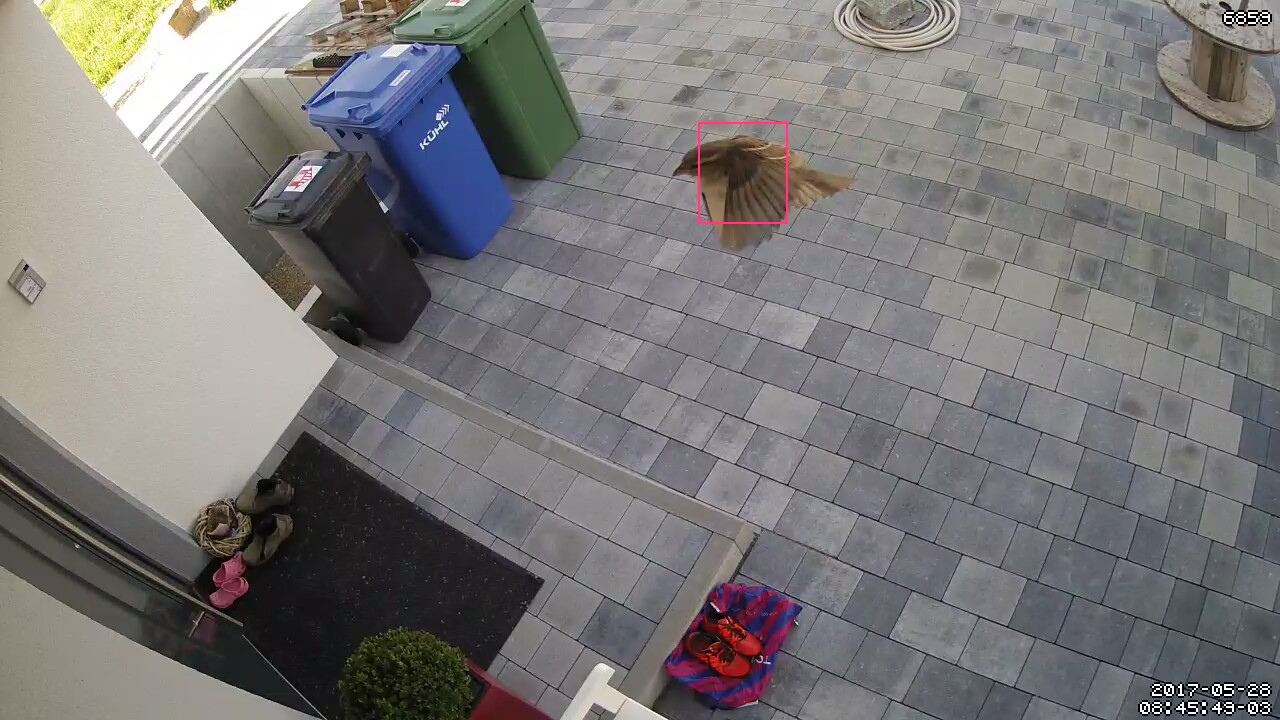
-
-
-
Wow! Fettes kudos für diese Anleitung.
Das ist beeindruckend umfänglich.
Folgende Anmerkungen:
1.) Dem Beitrags von gst666 möchte ich zustimmen. Die Überschrifft könnte schon geändert werden. Denn deine Anleitung funktioniert, wenn auch in leicht geänderter/ gekürzter variante auch mit usb cams und mmal (rpi cam). Fast alles was Bilder liefert…
2.)Ich dachte, dass das gstreamer.service autostart Problem gelöst ist. Hatte das dann nicht weiter verfolgt. Sry. Da diese Unit bei mir läuft gehe ich nicht von einem generellen Problem aus. Kannst du mir nochmal mailen, was "systemctl status gstreamer.service" direkt nach dem booten sagt? Ausserdem schicke mal eine Liste der laufenden tasks. In etwa: ps aux > tasks.txt. Evt. müssen wir da mal bei den systemd Jungs anklopfen.
3.)Allgemein eine bzw. mehrere Cams in motion einzubinden ist kein größeres Problem. Der config file von motion wird gesplittet. D.h. die allgemeinen Parameter bleiben in: motion.conf und die Kamera spezifischen wandern in einen jeweils pro Kamera separaten File. Die motion dokumentation klappert das ganz gut ab. Früher wurden diese einzelenen files noch in der motion.conf eingetragen, aktuell werden sie aus einem ordner gelesen. (z.B. /etc/motion/conf.d/)
Alles kein Hexenwerk. ABER: Ob der rpi das kann ist fraglich. Keine Ahnung ob der h264 block der gpu paralleles decoding kann. Falls ja, muss sinngemäß ein weiteres loopbackdevice erzeugt werden. (man kann dem loopback modul beim laden mitgeben, wieviele devices es erzeugen soll) und eine weitere gstreamer pipeline aufgesetzt werden.
4.)
Man kann natürlich drei mal eine Schublade aufmachen und jeweils ein Paket reinlegen:
> apt-get install -y gstreamer1.0-tools && apt-get install -y gstreamer1.0-plugins && apt-get install -y gstreamer1.0-omx
oderman macht einmal die Schublade auf und legt 3 Pakete rein.
apt-get install -y gstreamer1.0-tools gstreamer1.0-plugins gstreamer1.0-omxSollte schneller sein und ist einfacher zu lesen.
Oder machst du das absichtlich so.
Ansonsten richtig coole Anleitung. Danke dafür…
Ein paar Worte zum Adapter:
Veröffentlichen via npm:
Wenn sich, sagen wir mal, 2 weitere Benutzer gefunden haben. Und wenn auch deren Installation stabil läuft. Dann würde ich mich mal trauen diesen Adapter irgendwie zu veröffentlichen.
Pläne / Brainstorming:
Ich denke darüber nach, folgende Schritte zu automatisieren:
1.)
> events.sh anlegen (Pfadangabe an System anpassen)
2.) Die Adapterspezifischen motion Konfigurationen. (Also z.B. die "on" events) automatisch vom Adapter durchführen zu lassen.(Das was du als: Konfiguration für den ioBroker-motion-Adapter. bezeichnet hast.)
3.) Feel free to add your wishes.
Saluti da colonia
-
> apt-get install -y gstreamer1.0-tools gstreamer1.0-plugins gstreamer1.0-omx
habe ich übernommen> 1.) Dem Beitrags von gst666 möchte ich zustimmen. Die Überschrifft könnte schon geändert werden. Denn deine Anleitung funktioniert, wenn auch in leicht geänderter/ gekürzter variante auch mit usb cams und mmal (rpi cam). Fast alles was Bilder liefert…
habe mich hierzu an den Admin gewandt -
Cool.
Hier noch mal ein paar infos für mutige die das mal mit 2 Cams ausprobieren wollen:
modprobe v4l2loopback devices=2/usr/bin/gst-launch-1.0 rtspsrc location=rtsp://**IPCAM1**/Streaming/Channels/101 ! rtph264depay ! h264parse ! omxh264dec ! videoconvert ! tee ! v4l2sink device=/dev/video0/usr/bin/gst-launch-1.0 rtspsrc location=rtsp://**IPCAM2**/Streaming/Channels/101 ! rtph264depay ! h264parse ! omxh264dec ! videoconvert ! tee ! v4l2sink device=/dev/video1Die o.g. Zeilen richten nur das GPU decoding ein. Zum testen….
Meine Vermutung ist: omxh264dec funktioniert nur mit einem stream....
Komplett ungetestet. Wenn sich jemand getraut hat, bitte berichten.
-
Ich habe mich rangesetzt und versuche es zu installieren. Bei mir ist Hauptsystem ein brix und raspicam läuft auf raspi3.
Habe also mit der Installation auf dem brix begonnen:
Hier nach
> autoreconf -fiv
kam am Ende:configure: error: Required package 'pkg-config' not found, please check motion_guide.html and install necessary dependencies.Darauf hin habe ich:````
apt-get install pkg-configgemacht. Dann geht nicht direkt "make"… sondern wieder:```` autoreconf -fiv ./configure make"Install complete!"
Scheint also der erste Abschnitt geklappt zu haben…
-
3. Konfiguration für den ioBroker-motion-Adapter. Auch hier sind die Pfadangaben entsprechend an das System anzupassen.
# ... ```` ` Hier ist der iobroker-motion Adapter gemeint? Dort gebe ich den Code ein wie in der Konsole? Vielleicht verstehe ich es sobald ich den Adapter installiert habe…` > Jetzt gstreamer installieren. gstreamer selbst ist wohl bei Jessie dabei, daher nur noch die notwendigen Pakete holen:
sudo bash apt-get install -y gstreamer1.0-tools gstreamer1.0-plugins gstreamer1.0-omx ```` `Das Paket findet er scheinbar nicht. Habe auch````
apt-get updateroot@brix-3150:/motion# sudo bash
root@brix-3150:/motion# apt-get install -y gstreamer1.0-tools gstreamer1.0-plugins gstreamer1.0-omx
Paketlisten werden gelesen... Fertig
Abhängigkeitsbaum wird aufgebaut.
Statusinformationen werden eingelesen.... Fertig
Hinweis: »gstreamer1.0-plugins-ugly-amr« wird für regulären Ausdruck »gstreamer1.0-plugins« gewählt.
Hinweis: »gstreamer1.0-plugins-ugly-dbg« wird für regulären Ausdruck »gstreamer1.0-plugins« gewählt.
Hinweis: »gstreamer1.0-plugins-ugly-doc« wird für regulären Ausdruck »gstreamer1.0-plugins« gewählt.
Hinweis: »gstreamer1.0-plugins-base-apps« wird für regulären Ausdruck »gstreamer1.0-plugins« gewählt.
Hinweis: »gstreamer1.0-plugins-good« wird für regulären Ausdruck »gstreamer1.0-plugins« gewählt.
Hinweis: »gstreamer1.0-plugins-bad« wird für regulären Ausdruck »gstreamer1.0-plugins« gewählt.
Hinweis: »gstreamer1.0-plugins-base« wird für regulären Ausdruck »gstreamer1.0-plugins« gewählt.
Hinweis: »gstreamer1.0-plugins-bad-videoparsers« wird für regulären Ausdruck »gstreamer1.0-plugins« gewählt.
Hinweis: »gstreamer1.0-plugins-really-bad« wird für regulären Ausdruck »gstreamer1.0-plugins« gewählt.
Hinweis: »gstreamer1.0-plugins-bad-dbg« wird für regulären Ausdruck »gstreamer1.0-plugins« gewählt.
Hinweis: »gstreamer1.0-plugins-bad-doc« wird für regulären Ausdruck »gstreamer1.0-plugins« gewählt.
Hinweis: »gstreamer1.0-plugins-bad-faad« wird für regulären Ausdruck »gstreamer1.0-plugins« gewählt.
Hinweis: »gstreamer1.0-plugins-base-dbg« wird für regulären Ausdruck »gstreamer1.0-plugins« gewählt.
Hinweis: »gstreamer1.0-plugins-good-dbg« wird für regulären Ausdruck »gstreamer1.0-plugins« gewählt.
Hinweis: »gstreamer1.0-plugins-base-doc« wird für regulären Ausdruck »gstreamer1.0-plugins« gewählt.
Hinweis: »gstreamer1.0-plugins-good-doc« wird für regulären Ausdruck »gstreamer1.0-plugins« gewählt.
Hinweis: »gstreamer1.0-plugins-ugly« wird für regulären Ausdruck »gstreamer1.0-plugins« gewählt.
E: Paket gstreamer1.0-omx kann nicht gefunden werden.
E: Mittels des Musters »gstreamer1.0-omx« konnte kein Paket gefunden werden.
E: Mittels regulärem Ausdruck »gstreamer1.0-omx« konnte kein Paket gefunden werden.
root@brix-3150:/motion# -
Hi lobomau,
also, dass du das omx paket nicht findest liegt wahrscheinlich daran, dass du das nicht auf einem rpi sondern auf deinem brix installierst.
Nur beim RPI kann ich mit sicherheit sagen das omx das decoding auf der gpu macht.
Du hast allerdings eine intel hd gpu in deiner brix kiste. Die kann imho auch h264 decodieren. Allerdings nicht mit omx sondern mit vaapi.
Im einfachste Fall könnte es reichen, in der pipline omxh264dec durch vaapidecode zu tauschen. Müsstest du ausprobieren. Evt. ist noch mehr tuning an der pipeline nötig.
Leider habe ich grade keinen Rechner mit Intel GPU zum probieren.
Sinngemäß mußt du das folgende tun:
1.) Erstmal die vaapi installieren und schauen ob sie läuft. ->apt-cache search vaapi<- zeigt dir die verfügbaren vaapi pakete. Auch das gstreamer vaapi plugin sollte auftauchen. das paket vainfo installieren, und das program vainfo ausführen. Es sollte dir dann erzählen ob deine vaapi läuft.
2.) Nun mal probieren ob die gstreamer pipeline mit vaapidecode anstelle von omxh264dec läuft.
Dann melden und wir sehen weiter….
Viel Glück & Gruß
Martin
-
Hab Mal nach Paketen gesucht und gefunden:
gstreamer1.0-vaapi - VA-API plugins for GStreamer gstreamer1.0-vaapi-doc - GStreamer VA-API documentation and manualsi965-va-driver - VAAPI driver for Intel G45 & HD Graphics family libvdpau-va-gl1 - VDPAU driver with OpenGL/VAAPI backendDann teste ich mal die Installation…
-
3. Konfiguration für den ioBroker-motion-Adapter. Auch hier sind die Pfadangaben entsprechend an das System anzupassen.
# ... ```` ` Hier ist der iobroker-motion Adapter gemeint? Dort gebe ich den Code ein wie in der Konsole? Vielleicht verstehe ich es sobald ich den Adapter installiert habe… `Nein, hier ist tatsächlich noch die motion.conf gemeint, um motion für den motion-Adapter vorzubereiten.
-
Hab Mal nach Paketen gesucht und gefunden:
gstreamer1.0-vaapi - VA-API plugins for GStreamer gstreamer1.0-vaapi-doc - GStreamer VA-API documentation and manualsi965-va-driver - VAAPI driver for Intel G45 & HD Graphics family libvdpau-va-gl1 - VDPAU driver with OpenGL/VAAPI backendDann teste ich mal die Installation… `
Installation war kein Problem.Ich hänge jedoch fest die richtige Adresse für rtsp herauszubekommen. Steht ja viel zu im Netz.
Habe erstmal folgendes probiert mit der IP vom raspi3 mit raspi-cam:
raspivid -o - -t 0 -w 1280 -h 720 -fps 25 -n | cvlc -vvv stream:///dev/stdin --sout '#rtp{sdp=rtsp://:8554}' :demux=h264und mit VLC die Adresse probiert:
rtsp://192.168.0.205:8554/h264Aber da kommt bei VLC immer ein Fehler.
-
Auf jeden Fall warst du mit dem VLC mal richtig unterwegs. Vielleicht hilft dir das:
https://www.ispyconnect.com/man.aspx?n=Raspberry+Pi
Ich habe iSpy auf einem Windows-PC installiert und unter Angabe des Models nach dem Stream suchen lassen. Das hat ganz gut funktioniert. Ob's mir der RasPi Cam geht, weiß ich nicht, aber dass sie aufgeführt ist, lässt schon mal hoffen…
Hast mal nur rtsp://###.###.###.###:8554/ probiert?
-
Hast mal nur rtsp://###.###.###.###:8554/ probiert? `
Das geht auch nicht. ABer wahrscheinlich läuft motion gar nicht, so dass VLC auch nichts anzeigen kann.Nach````
raspivid -o - -t 0 -w 1280 -h 720 -fps 5 -n | cvlc -vvv stream:///dev/stdin --sout '#rtp{sdp=rtsp://:8554}' :demux=h264In der Konsole sieht es am Ende dann so aus:[73d00508] core input debug: Buffering 74%
[73d00508] core input debug: Buffering 79%
[73d00508] core input debug: Buffering 84%
[73d00508] core input debug: Buffering 89%
[73d00508] core input debug: Buffering 94%
[73d00508] core input debug: Buffering 99%
[73d00508] core input debug: Stream buffering done (840 ms in 1 ms)
[73d00508] core input debug: Decoder wait done in 0 ms
[73d00508] core input error: ES_OUT_SET_(GROUP_)PCR is called too late (pts_delay increased to 806 ms)
[73d00508] core input error: ES_OUT_RESET_PCR called
[73d00508] core input debug: Buffering 0%
[73d00508] core input debug: Buffering 4%
[73d00508] core input debug: Buffering 9%
[73d00508] core input debug: Buffering 14%
[73d00508] core input debug: Buffering 19%
[73d00508] core input debug: Buffering 24%
[73d00508] core input debug: Buffering 29%
[73d00508] core input debug: Buffering 34%
[73d00508] core input debug: Buffering 39%
[73d00508] core input debug: Buffering 44%
[73d00508] core input debug: Buffering 49%
[73d00508] core input debug: Buffering 54%
[73d00508] core input debug: Buffering 59%
[73d00508] core input debug: Buffering 64%
[73d00508] core input debug: Buffering 69%
[73d00508] core input debug: Buffering 74%
[73d00508] core input debug: Buffering 79%
[73d00508] core input debug: Buffering 84%
[73d00508] core input debug: Buffering 89%
[73d00508] core input debug: Buffering 94%
[73d00508] core input debug: Buffering 99%
[73d00508] core input debug: Stream buffering done (840 ms in 1 ms)
[73d00508] core input debug: Decoder wait done in 0 ms -
ok bevor ich jetzt suche…
wie fummel ich 2 Kameras da rein ?? `
Vielleicht hilft das hier weiter:If you only have one camera you only need the motion.conf file but if you have more than one camera, then you will need to have one camera config file per camera plus the motion.conf file. So if you have for example two cameras you need motion.conf and two camera config files. So a total of three config files. An option that is common to all cameras can be placed in motion.conf. (You can also put all parameters in the camera files but that makes a lot of editing when you change a common thing). An option that is unique to a camera must be defined in each camera file. It is often seen that people copy the entire motion.conf into the camera config files and change a few options. This works but it not recommended because it is more difficult to maintain and overview. Keep all the common options in motion.conf and the few unique only in the camera config files The first camera is defined in the first camera file called from motion.conf. The 2nd camera is defined in the 2nd camera file called from motion.conf etc. Any option defined in motion.conf will be used for all cameras except for the cameras in which the same option is defined in a camera config file. To make it clear, the camera files format and syntax is the same as motion.conf. An example of what you might want in a camera file as follows: assume you have two cameras, attached to one system. Create files camera0.conf and camera1.conf. At the end of motion.conf, uncomment out the lines that refer to them. The full contents of the camera files can be as simple as camera0.conf: videodevice /dev/video0 stream_port 8081 camera1.conf: videodevice /dev/video1 stream_port 8082Quelle: http://htmlpreview.github.io/?https://g … guide.html
-
Kann ich das Ganze auch mit einem stream über http anstatt rtsp machen?
Das habe ich jetzt hinbekommen, dass ich einen stream bekomme über http://IP:port
Ich bin hier nach vorgegangen:
-
Achtung: bei mir funktioniert v4l2loopback nicht mehr, seitdem ich auf Jessie 4.9 upgegradet habe. Damit wird /dev/video0 nicht mehr erzeugt und gstreamer liefer kein Bild mehr an motion. Ich bin noch auf der Suche, im Moment bin ich auf rtsp mit ffmpeg umgestiegen, was aber eine höhere CPU Last zur Folge hat. Das Installieren der Kernel-Headers ging unter 4.9 wesentlich schneller, als bei der vorherigen Version. Ob es daran liegt?
Es wäre Klasse, wenn jemand helfen kann, den v4l2loopback unter Jessie 4.9 wieder ans laufen zu kriegen…


