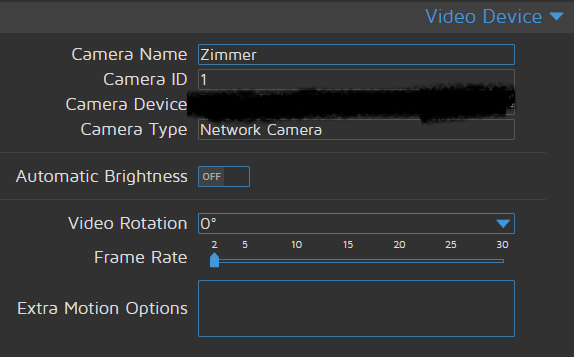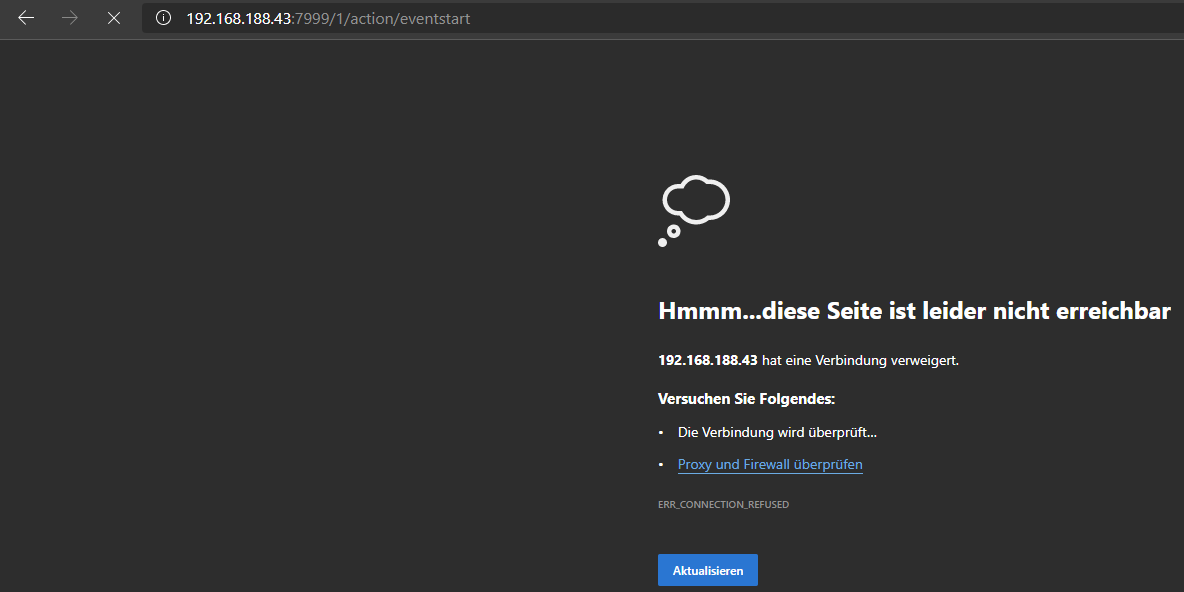NEWS
Kamera + Bewegungsmelder kombinieren für Gartenüberwachung
-
The following definitions will be used when summarizing the commands that are available for control of Motion. {IP} The IP address of the computer running Motion {port} The port specified for the webcontrol {camid} The camera_id of the camera. The following are the commands available. {IP}:{port}/{camid}/detection/start Start or resume motion detection. {IP}:{port}/{camid}/detection/pause Pause the motion detection. {IP}:{port}/{camid}/action/eventstart Trigger a new event. {IP}:{port}/{camid}/action/eventend Trigger the end of a event. {IP}:{port}/{camid}/action/snapshot Create a snapshotDu musst eigentlich nur {IP}, {port} und {camid} mit deinen Daten ersetzen. Die Links kannst du am besten im Browser testen. Dann weiß du schon mal sicher ob die funktionieren. Und erleichert dann evtl. die Fehlersuche in Blockly.
Ja, in den von dir geposteten Befehlen steht ja nur, was von detection/start etc. Oder muss man events definieren? Brauche nur einen Befehl wie: "Nehme Video auf so als wäre die motionEye-interne Bewegungserkennung ausgelöst worden" .
Also... Den Stream kann ich erreichen und im Browser sehen unter:
IP:8091
Nur bin ich mir nicht mehr sicher, welchen Port ich brauche.
Es gibt die Ordner motion und motionEye im Raspberry. Beide haben eine motion.conf-Datei./etc/motioneye/motion.conf # @enabled on # @normal_password # @admin_username admin # @admin_password ........ # @normal_username user webcontrol_interface 1 webcontrol_port 7999 setup_mode off webcontrol_parms 2 webcontrol_localhost off camera camera-1.conf/etc/motion/motion.conf ############################################################ # Webcontrol configuration parameters ############################################################ # Port number used for the webcontrol. webcontrol_port 8080 # Restrict webcontrol connections to the localhost. webcontrol_localhost off # Type of configuration options to allow via the webcontrol. webcontrol_parms 0 ############################################################ # Live stream configuration parameters ############################################################ # The port number for the live stream. stream_port 8081 # Restrict stream connections to the localhost. stream_localhost onIch steige da mit den IPs nicht mehr durch. Habe die von dir geposteten Befehle mal im Browser aufgeführt und geschaut, ob Videodateien entstehen im Zielordner. Da tut sich nichts.
@smarthome2020 sagte in Kamera + Bewegungsmelder kombinieren für Gartenüberwachung:
Ja, in den von dir geposteten Befehlen steht ja nur, was von detection/start etc. Oder muss man events definieren? Brauche nur einen Befehl wie: "Nehme Video auf so als wäre die motionEye-interne Bewegungserkennung ausgelöst worden" .
Das müsste
> {IP}:{port}/{camid}/action/eventstart Trigger a new event. > {IP}:{port}/{camid}/action/eventend Trigger the end of a event.für Aufnahme starten und stoppen sein.
-
The following definitions will be used when summarizing the commands that are available for control of Motion. {IP} The IP address of the computer running Motion {port} The port specified for the webcontrol {camid} The camera_id of the camera. The following are the commands available. {IP}:{port}/{camid}/detection/start Start or resume motion detection. {IP}:{port}/{camid}/detection/pause Pause the motion detection. {IP}:{port}/{camid}/action/eventstart Trigger a new event. {IP}:{port}/{camid}/action/eventend Trigger the end of a event. {IP}:{port}/{camid}/action/snapshot Create a snapshotDu musst eigentlich nur {IP}, {port} und {camid} mit deinen Daten ersetzen. Die Links kannst du am besten im Browser testen. Dann weiß du schon mal sicher ob die funktionieren. Und erleichert dann evtl. die Fehlersuche in Blockly.
Ja, in den von dir geposteten Befehlen steht ja nur, was von detection/start etc. Oder muss man events definieren? Brauche nur einen Befehl wie: "Nehme Video auf so als wäre die motionEye-interne Bewegungserkennung ausgelöst worden" .
Also... Den Stream kann ich erreichen und im Browser sehen unter:
IP:8091
Nur bin ich mir nicht mehr sicher, welchen Port ich brauche.
Es gibt die Ordner motion und motionEye im Raspberry. Beide haben eine motion.conf-Datei./etc/motioneye/motion.conf # @enabled on # @normal_password # @admin_username admin # @admin_password ........ # @normal_username user webcontrol_interface 1 webcontrol_port 7999 setup_mode off webcontrol_parms 2 webcontrol_localhost off camera camera-1.conf/etc/motion/motion.conf ############################################################ # Webcontrol configuration parameters ############################################################ # Port number used for the webcontrol. webcontrol_port 8080 # Restrict webcontrol connections to the localhost. webcontrol_localhost off # Type of configuration options to allow via the webcontrol. webcontrol_parms 0 ############################################################ # Live stream configuration parameters ############################################################ # The port number for the live stream. stream_port 8081 # Restrict stream connections to the localhost. stream_localhost onIch steige da mit den IPs nicht mehr durch. Habe die von dir geposteten Befehle mal im Browser aufgeführt und geschaut, ob Videodateien entstehen im Zielordner. Da tut sich nichts.
@smarthome2020 Mit welchen Port kommst du denn auf die Benutzeroberfläche? Ist das 8080 oder 7999? Daran erkennst du ja welche config genutzt wird. Warum du zwei ordner hast weiß ich nicht.
Vermute das es /etc/motion/motion.conf ist, weil da auch Port 8081 für den Stream definiert ist. -
@smarthome2020 Mit welchen Port kommst du denn auf die Benutzeroberfläche? Ist das 8080 oder 7999? Daran erkennst du ja welche config genutzt wird. Warum du zwei ordner hast weiß ich nicht.
Vermute das es /etc/motion/motion.conf ist, weil da auch Port 8081 für den Stream definiert ist.Konfigurationen kann ich unter Port 8765 vornehmen., Also Kamera hinzufügen, Speicherort.....
Den Stream sehen in "Vollbild" kann ich unter Port 8091
Versuche im Browser:
- IP:8765/1/action/eventstart --> {"error": "not found"}
- IP:8081/1/action/eventstart --> Cannot GET /1/action/eventstart
- IP:8091/1/action/eventstart -->Diese Seite funktioniert im Moment nicht. ...keine Daten gesendet.
-
Konfigurationen kann ich unter Port 8765 vornehmen., Also Kamera hinzufügen, Speicherort.....
Den Stream sehen in "Vollbild" kann ich unter Port 8091
Versuche im Browser:
- IP:8765/1/action/eventstart --> {"error": "not found"}
- IP:8081/1/action/eventstart --> Cannot GET /1/action/eventstart
- IP:8091/1/action/eventstart -->Diese Seite funktioniert im Moment nicht. ...keine Daten gesendet.
# Port number used for the webcontrol. webcontrol_port 8080Du musst Port 8080 nehmen.
-
# Port number used for the webcontrol. webcontrol_port 8080Du musst Port 8080 nehmen.
@el_malto
IP:8080/1/action/eventstart --> Hmmm...diese Seite ist leider nicht erreichbar. IP hat eine Verbindung verweigert. -
@el_malto
IP:8080/1/action/eventstart --> Hmmm...diese Seite ist leider nicht erreichbar. IP hat eine Verbindung verweigert.@smarthome2020 hast du denn nachdem du
webcontrol_localhost offgemacht hast auch einen reboot gemacht?
Und ist deine camid wirklich richtig? -
@smarthome2020 hast du denn nachdem du
webcontrol_localhost offgemacht hast auch einen reboot gemacht?
Und ist deine camid wirklich richtig?So stehts in der Einstellungsmaske. Bearbeiten kann ich das auch nicht wirklich.
-
So stehts in der Einstellungsmaske. Bearbeiten kann ich das auch nicht wirklich.
@smarthome2020 hast du denn mal geguckt ob du unter
/data/etc/motion.confauch die configs hast?
Ansonsten mach mal Screenshots vom Browser wenn du die Links da eingibst und die Rückmeldung bekommst.
Könnte sonst auch mal per TeamViewer drauf gucken. Hab gerade Zeit. -
# Port number used for the webcontrol. webcontrol_port 8080Du musst Port 8080 nehmen.
# Port number used for the webcontrol. webcontrol_port 8080Du musst Port 8080 nehmen.
Oder probier mal Port 7999 aus. Der steht ja in der anderen config.
-
# Port number used for the webcontrol. webcontrol_port 8080Du musst Port 8080 nehmen.
Oder probier mal Port 7999 aus. Der steht ja in der anderen config.
@el_malto ich mache gleich Screenshots. Musste nur eben einkaufen.
-
@el_malto ich mache gleich Screenshots. Musste nur eben einkaufen.
@smarthome2020 jo ich bin den Abend am PC und bin hier on.
-
@smarthome2020 jo ich bin den Abend am PC und bin hier on.
-
@smarthome2020 das ist komisch. Also dann nochmal von ganz vorne.
Nach welcher Anleitung und auf welchem Gerät mit welcher IP hast du MotionEye installiert? -
@smarthome2020 das ist komisch. Also dann nochmal von ganz vorne.
Nach welcher Anleitung und auf welchem Gerät mit welcher IP hast du MotionEye installiert?System: RPi 4 4GB Ram
Software: Raspbian Buster
IP des RPis ist halt die von oben aus den Bildern.Installiert ist nur der ioBroker sowie motionEye
Installationsanleitung:
- https://wiki.instar.de/Erweitert/IOBroker_auf_Raspberry_Pi/motionEye/
- https://github.com/ccrisan/motioneye/wiki/Install-On-Raspbian
--> motionEye geht ja auch. Stream wird angezeigt etc.
-
System: RPi 4 4GB Ram
Software: Raspbian Buster
IP des RPis ist halt die von oben aus den Bildern.Installiert ist nur der ioBroker sowie motionEye
Installationsanleitung:
- https://wiki.instar.de/Erweitert/IOBroker_auf_Raspberry_Pi/motionEye/
- https://github.com/ccrisan/motioneye/wiki/Install-On-Raspbian
--> motionEye geht ja auch. Stream wird angezeigt etc.
@smarthome2020 ok laut Anleitung ist da
/etc/motioneye/motioneye.confdeine Config Datei. Guck dir die mal an. Da müsstest du dann
webcontrol_localhost offeinstellen. Da sind dann ja auch die Ports drin.
Poste am besten mal den Inhalt der Datei. -
@smarthome2020 ok laut Anleitung ist da
/etc/motioneye/motioneye.confdeine Config Datei. Guck dir die mal an. Da müsstest du dann
webcontrol_localhost offeinstellen. Da sind dann ja auch die Ports drin.
Poste am besten mal den Inhalt der Datei.Woran lag es? "http://" musste davor.
Nun steht das wenigstens im Browser. Nur wird kein Video aufgenommen. Der Zielordner bleibt ohne neues Video. -
Woran lag es? "http://" musste davor.
Nun steht das wenigstens im Browser. Nur wird kein Video aufgenommen. Der Zielordner bleibt ohne neues Video.@smarthome2020 haha ok, dachte das wäre klar:sweat_smile:
Egal, probier mal aus ob du ein Video aus den Webinterface starten kannst. Oder wenn die Kamera motion erkennt.
Wo speicherst du die Videos? Du hattest ja was von Fritz-NAS gesagt? Ist die richtig gemountet? -
@smarthome2020 haha ok, dachte das wäre klar:sweat_smile:
Egal, probier mal aus ob du ein Video aus den Webinterface starten kannst. Oder wenn die Kamera motion erkennt.
Wo speicherst du die Videos? Du hattest ja was von Fritz-NAS gesagt? Ist die richtig gemountet?@el_malto sagte in Kamera + Bewegungsmelder kombinieren für Gartenüberwachung:
@smarthome2020 haha ok, dachte das wäre klar:sweat_smile:
Sowas ist mal gar nicht klar ^^ Steht ja auch nicht bei den Beispielen dabei :/
Videos werden auf dem Pi aktuell noch gespeichert. Ich mach das alles Schritt für Schritt. Erst die Mauern und dann das Dach :PUnd nun verstehe ich die Welt nicht mehr. Hab nichts geändert... Wenn ich nun den Befehl gebe zum Eventstart, dann kommt wieder, dass die Verbindung verweigert wird
-
@el_malto sagte in Kamera + Bewegungsmelder kombinieren für Gartenüberwachung:
@smarthome2020 haha ok, dachte das wäre klar:sweat_smile:
Sowas ist mal gar nicht klar ^^ Steht ja auch nicht bei den Beispielen dabei :/
Videos werden auf dem Pi aktuell noch gespeichert. Ich mach das alles Schritt für Schritt. Erst die Mauern und dann das Dach :PUnd nun verstehe ich die Welt nicht mehr. Hab nichts geändert... Wenn ich nun den Befehl gebe zum Eventstart, dann kommt wieder, dass die Verbindung verweigert wird
@smarthome2020 guck mal die Datei an
/etc/motioneye/motioneye.conf -
@smarthome2020 guck mal die Datei an
/etc/motioneye/motioneye.conf# path to the configuration directory (must be writable by motionEye) conf_path /etc/motioneye # path to the directory where pid files go (must be writable by motionEye) run_path /var/run # path to the directory where log files go (must be writable by motionEye) log_path /var/log # default output path for media files (must be writable by motionEye) media_path /var/lib/motioneye # the log level (use quiet, error, warning, info or debug) log_level info # the IP address to listen on # (0.0.0.0 for all interfaces, 127.0.0.1 for localhost) listen 0.0.0.0 # the TCP port to listen on port 8765 # path to the motion binary to use (automatically detected if commented) #motion_binary /usr/bin/motion # whether motion HTTP control interface listens on # localhost or on all interfaces motion_control_localhost true # the TCP port that motion HTTP control interface listens on motion_control_port 7999 # interval in seconds at which motionEye checks if motion is running motion_check_interval 10 # whether to restart the motion daemon when an error occurs while communicating with it motion_restart_on_errors false # interval in seconds at which motionEye checks the SMB mounts mount_check_interval 300 # interval in seconds at which the janitor is called # to remove old pictures and movies cleanup_interval 43200 # timeout in seconds to wait for response from a remote motionEye server remote_request_timeout 10 # timeout in seconds to wait for mjpg data from the motion daemon mjpg_client_timeout 10 # timeout in seconds after which an idle mjpg client is removed # (set to 0 to disable) mjpg_client_idle_timeout 10 # enable SMB shares (requires motionEye to run as root) smb_shares false # the directory where the SMB mount points will be created smb_mount_root /media # path to the wpa_supplicant.conf file # (enable this to configure wifi settings from the UI) #wpa_supplicant_conf /etc/wpa_supplicant.conf # path to the localtime file # (enable this to configure the system time zone from the UI) #local_time_file /etc/localtime # enables shutdown and rebooting after changing system settings # (such as wifi settings or time zone) enable_reboot false # timeout in seconds to use when talking to the SMTP server smtp_timeout 60 # timeout in seconds to wait for media files list list_media_timeout 120 # timeout in seconds to wait for media files list, when sending emails list_media_timeout_email 10 # timeout in seconds to wait for zip file creation zip_timeout 500 # timeout in seconds to wait for timelapse creation timelapse_timeout 500 # enable adding and removing cameras from UI add_remove_cameras true # enables HTTP basic authentication scheme (in addition to, not instead of the signature mechanism) http_basic_auth false # overrides the hostname (useful if motionEye runs behind a reverse proxy) # server_name motionEye